Accessing Jellyfin Outside Your network: A Comprehensive Guide
Jellyfin is a powerful open-source media server that allows you to organize, stream, and share your media library across various devices. While enjoying your media collection within your home network is straightforward, accessing it from outside your home requires some additional configuration. This guide will walk you through the essential steps to access your Jellyfin server remotely and enjoy your media library from anywhere.
By default, your Jellyfin server is accessible only within your local network (LAN). This is because your router assigns your devices private IP addresses, which are not routable on the public internet. To access Jellyfin from outside your home, you need to establish a connection between your external network (the internet) and your internal network.
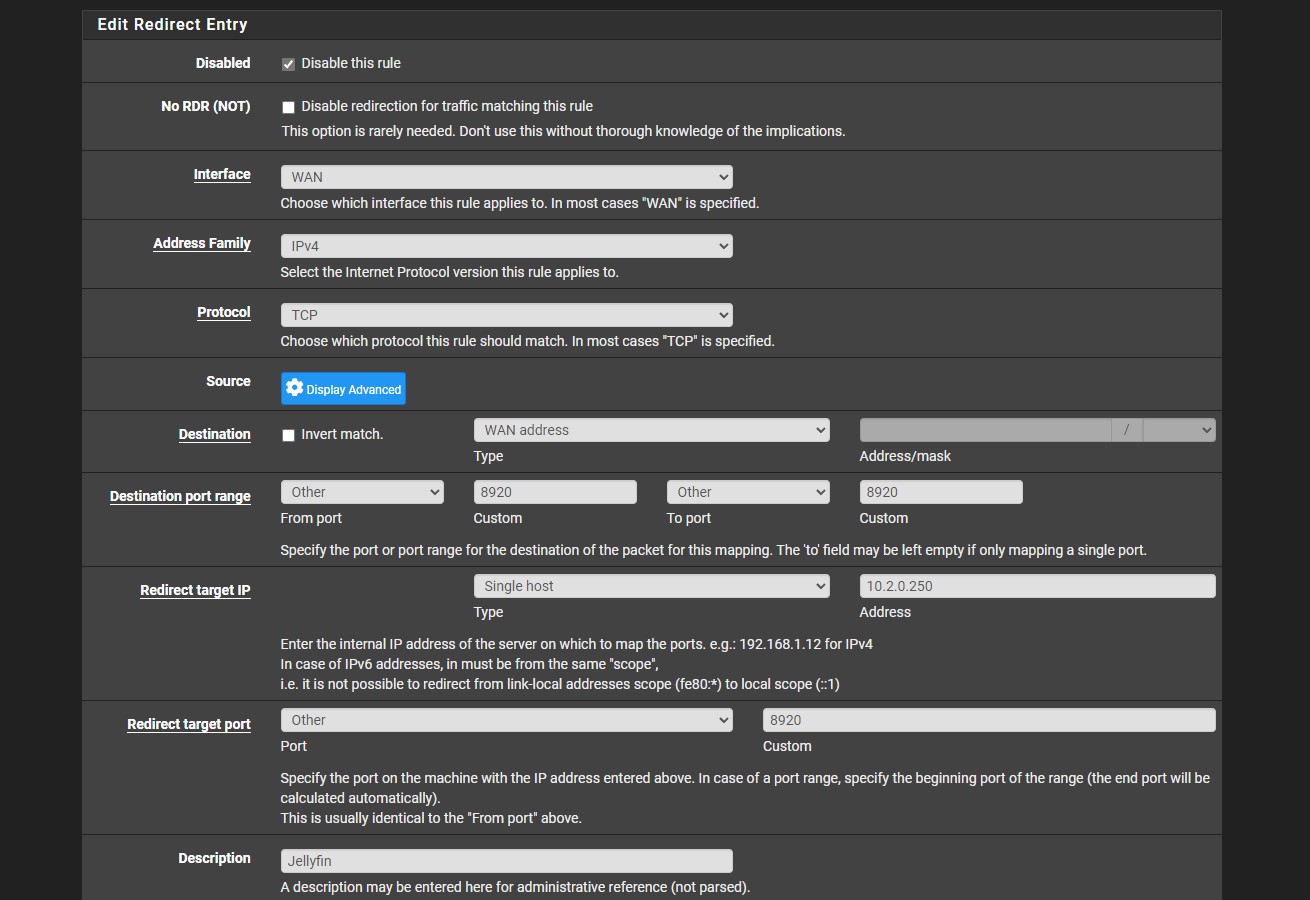
Before diving into the configuration process, let’s understand some key concepts:
Public IP Address: This is the unique address assigned to your home network by your internet service provider (ISP). It’s how your network is identified on the internet.
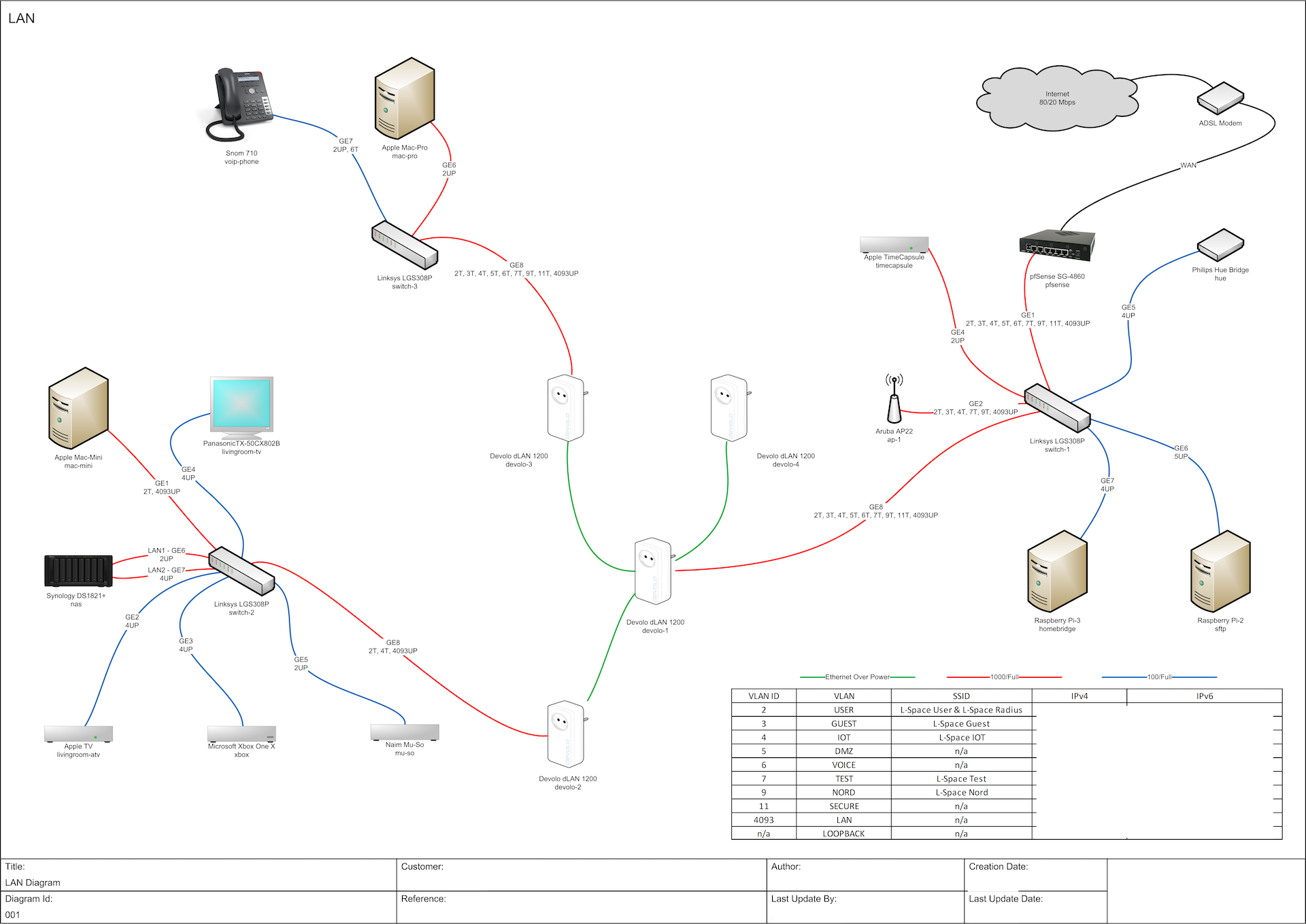
There are several methods to access Jellyfin outside your network:
1. Port Forwarding and Dynamic DNS
This is the most common method. It involves:
Port Forwarding: Configure your router to forward incoming traffic on the Jellyfin port (usually 8096) to the internal IP address of your Jellyfin server.
2. VPN (Virtual Private Network)
A VPN creates a secure, encrypted tunnel between your device and your home network. This allows you to access your Jellyfin server as if you were on your local network.
3. Cloud Solutions
Some cloud providers offer solutions for hosting your Jellyfin server, simplifying remote access.
Visit websites like “whatismyip.com” to find your current public IP address.
Access your router’s administration panel (usually by entering its IP address in your web browser).
Sign up for a free dynamic DNS service like No-IP or DuckDNS.
Open the Jellyfin app or web client on your device.
Access the Jellyfin web interface.
Check your firewall: Make sure your router’s firewall and any software firewalls on your Jellyfin server are not blocking incoming connections on the forwarded port.
Strong passwords: Use strong, unique passwords for your Jellyfin server and your dynamic DNS account.
By following these steps, you can successfully access your Jellyfin media server from anywhere in the world. Remember to prioritize security and adjust the configuration to suit your specific needs and preferences. Enjoy streaming your media library seamlessly!
